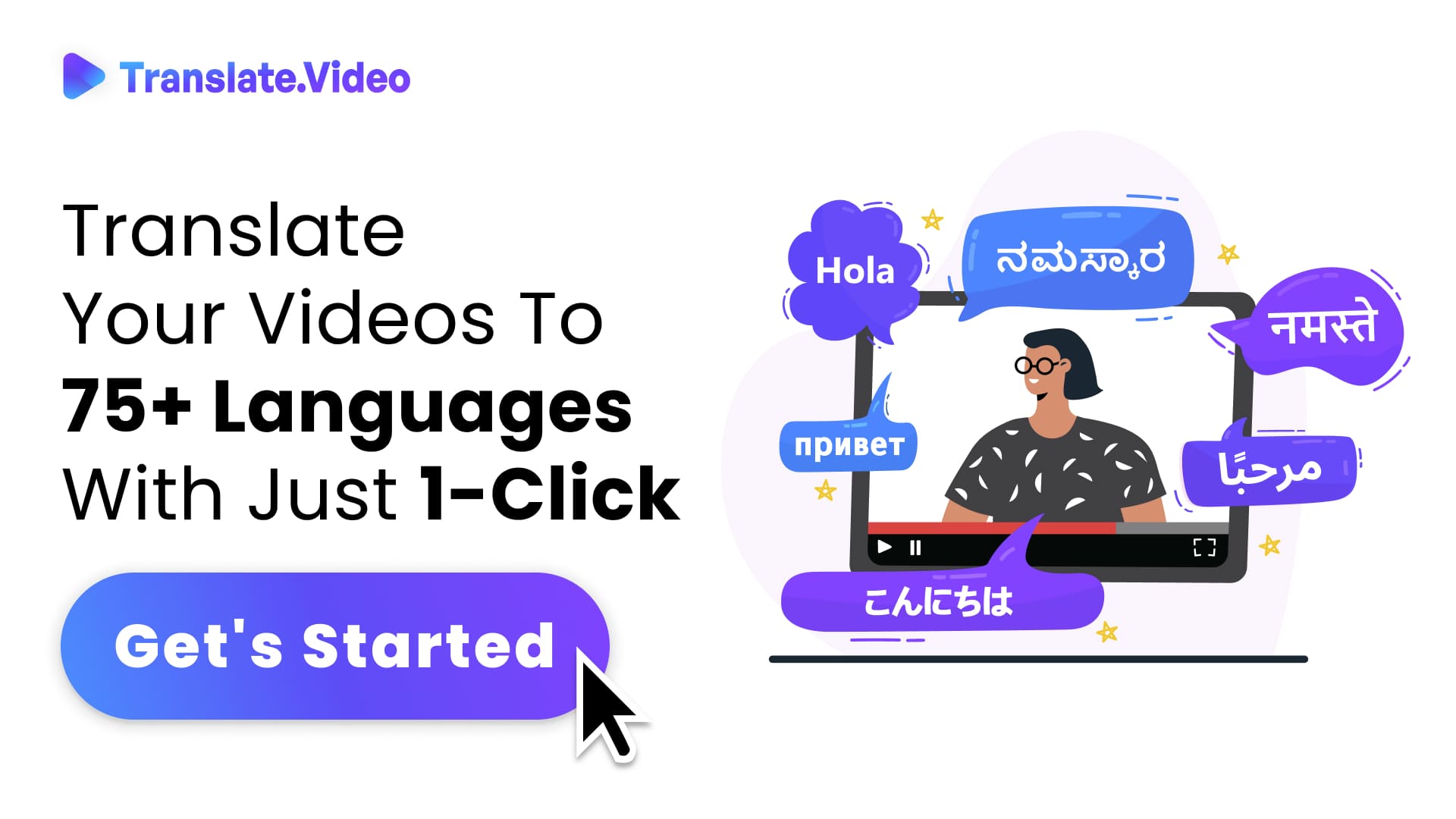The Ultimate Guide to Setting Up a Facebook Page for Your Business
The Ultimate Guide to Setting Up a Facebook Page for Your Business
Are you a business owner looking to establish a social media presence for your company? Look no further than Facebook. With over 2.8 billion monthly active users, Facebook is the perfect platform to connect with potential customers, build your brand, and grow your business. In this ultimate guide, we'll walk you through the step-by-step process of setting up a Facebook page for your business.
Why a Facebook Page is Important for Your Business
Before we dive into the specifics of creating a Facebook page, let's first discuss why having one is crucial for your business's success. Here are some reasons:
Increased Visibility
Facebook is one of the most popular social media platforms in the world. By having a Facebook page, you increase the chances of your business being discovered by potential customers.
Customer Engagement
Facebook allows you to engage with your customers and build a community around your brand. You can respond to comments and messages, share updates and promotions, and even create polls and surveys to gather feedback from your audience.
Targeted Advertising
Facebook's advertising platform is one of the most advanced in the world. By having a Facebook page, you can create highly targeted ads that reach your ideal customers based on their demographics, interests, and behaviors.
How to Set Up a Facebook Page
Now that we've established the importance of having a Facebook page for your business, let's get started on setting one up. Here are the steps:
Step 1: Create a Facebook Account
To create a Facebook page for your business, you first need to have a personal Facebook account. If you already have one, skip to the next step. If not, go to Facebook.com and sign up for a new account.
Step 2: Create a Facebook Page
Once you have a personal Facebook account, you can create a Facebook page for your business. To do this, click on the "Create" button in the top-right corner of your Facebook homepage and select "Page" from the dropdown menu.
Step 3: Choose Your Page Type and Category
Next, you need to choose the type of page you want to create (e.g. business, brand, public figure, etc.) and select the appropriate category for your business. This helps Facebook understand what your page is about and can help potential customers discover your page.
Step 4: Add Your Business Information
After you've chosen your page type and category, it's time to add your business information. This includes your business name, description, profile picture, and cover photo. Make sure to choose images that represent your brand and are high-quality.
Step 5: Customize Your Page
Once you've added your business information, you can customize your page by adding additional details such as your website URL, hours of operation, and contact information. You can also choose a template for your page and add custom tabs to showcase your products or services.
Step 6: Publish Your Page
After you've customized your page, it's time to publish it! Click on the "Publish" button in the top-right corner of your page and your Facebook page is now live for the world to see.
Tips for Optimizing Your Facebook Page
Now that you have a Facebook page for your business, here are some tips to optimize it for success:
Use High-Quality Images
As we mentioned earlier, using high-quality images on your Facebook page is crucial. Make sure to choose images that represent your brand and are visually appealing to potential customers.
Post Consistently
Consistency is key when it comes to social media. Make sure to post regularly on your Facebook page to keep your audience engaged and up-to-date on your business.
Respond to Comments and Messages
Don't leave your customers hanging! Make sure to respond to comments and messages on your Facebook page in a timely manner. This shows that you care about your customers and are actively engaged with them.
Use Facebook Insights
Facebook Insights is a powerful tool that allows you to track your page's performance and see how your audience is engaging with your content. Make sure to use this tool to optimize your page and improve your social media strategy.
Run Facebook Ads
Facebook's advertising platform is one of the most effective ways to reach your target audience and promote your business. Make sure to experiment with different ad formats and targeting options to see what works best for your business.
Conclusion
Setting up a Facebook page for your business is a crucial step in building your brand and connecting with potential customers. By following the steps outlined in this ultimate guide, you can create a professional-looking page that represents your brand and engages your audience. Remember to use high-quality images, post consistently, and engage with your customers to build a strong social media presence for your business.
FAQs
- Can I have multiple Facebook pages for my business?
Yes, you can create multiple Facebook pages for your business if you have different locations or product lines.
- How often should I post on my Facebook page?
It's recommended to post at least once a day on your Facebook page to keep your audience engaged and up-to-date.
- Can I use Facebook to sell products directly?
Yes, Facebook has a built-in feature called Facebook Shops that allows businesses to sell products directly on their Facebook page.
- Do I need to have a large budget for Facebook ads?
No, you can create Facebook ads with a small budget and still reach your target audience effectively.
- How do I measure the success of my Facebook page?
You can use Facebook Insights to track your page's performance and see metrics such as page views, post reach, and engagement.
Trending Tags
Trending Blogs
What are you waiting for?
Your Dubbing, Subtitles, Captions in one place
Signup free!