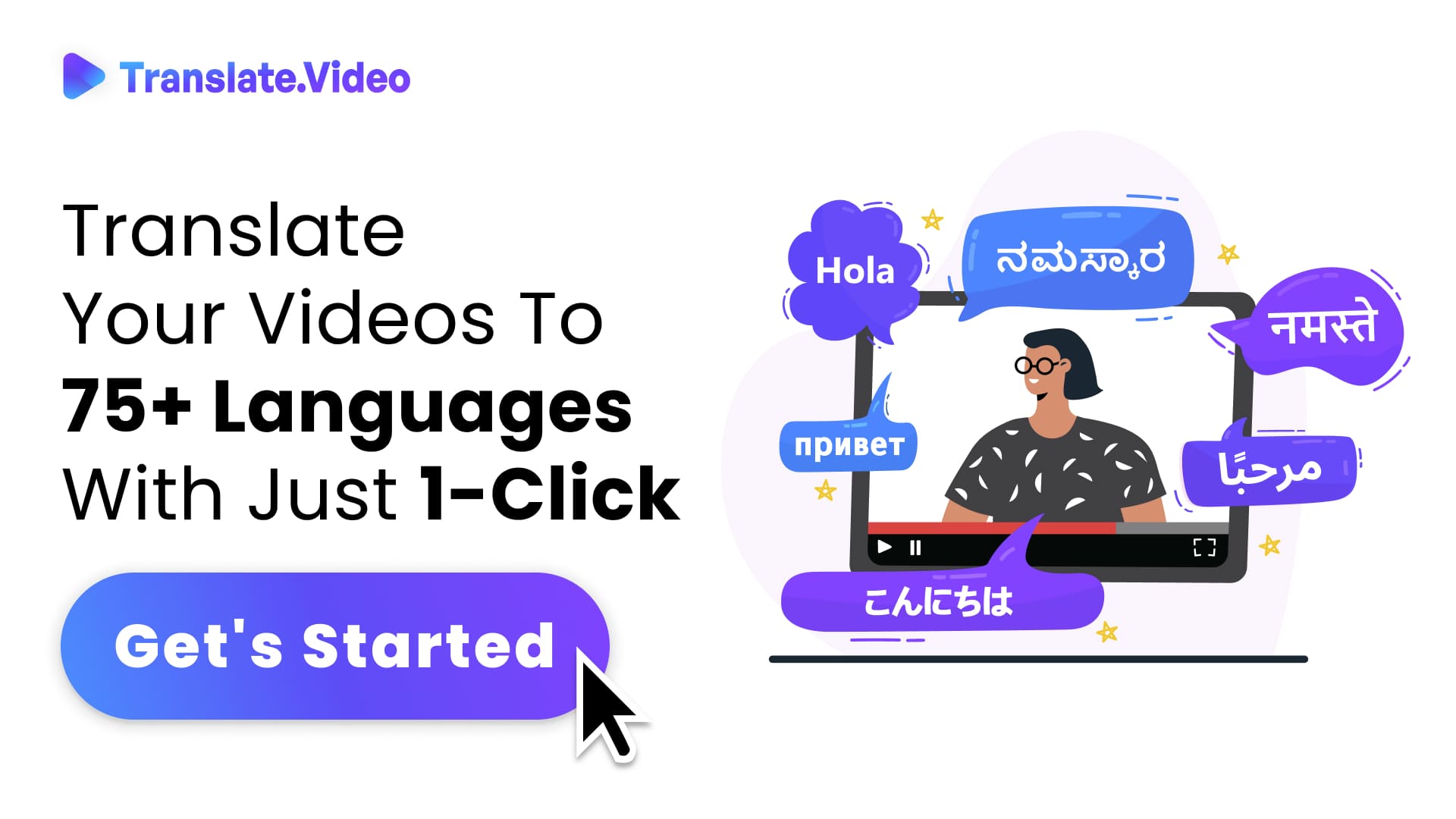How to Disable Website Translation: A Step-by-Step Guide
How to Disable Website Translation: A Step-by-Step Guide
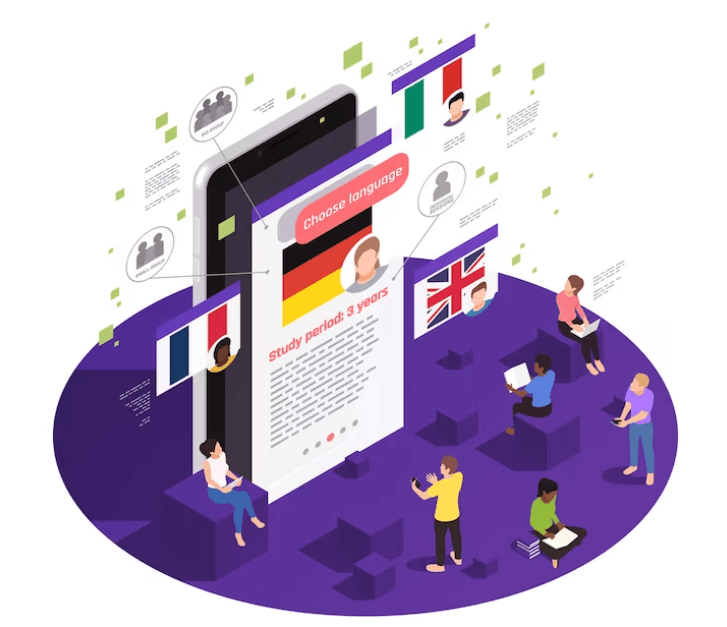
In our interconnected world, the internet has no borders. It's a place where people from diverse backgrounds can access information from all corners of the globe. To cater to this global audience, many websites offer translation services that automatically convert content into different languages. While this can be a valuable feature, some website owners may prefer to disable it for various reasons. In this blog post, we will guide you through the process of disabling website translation.
Why Disable Website Translation?
Before we delve into the how-to, let's briefly discuss why you might want to disable website translation:
Content Control: You may have specific content that doesn't translate well or loses its meaning in other languages. Disabling translation ensures your message remains intact.
SEO Strategy: Translation can affect your website's search engine optimization (SEO). If you're optimizing for a particular language or region, disabling translation can help you maintain consistency.
User Experience: Some users prefer content in its original language. Disabling translation allows them to consume your content as intended.
Step-by-Step Guide to Disable Website Translation
1. Log In to Your Website Backend
Access the backend of your website through your Content Management System (CMS), such as WordPress, Joomla, or Drupal.
2. Locate the Translation Plugin/Feature
The process of disabling translation will vary depending on whether you are using a translation plugin or a built-in feature.
3. Deactivate or Uninstall the Translation Plugin
If you are using a translation plugin, follow these steps:
- In your CMS, navigate to the "Plugins" section.
- Find the translation plugin you're using and click on it.
- Look for an option to deactivate or uninstall the plugin and click on it.
- Follow any prompts to complete the process.
4. Disable Built-In Translation
If your website has a built-in translation feature, follow these steps:
- In your CMS, go to the settings or options section.
- Look for a language or translation settings option.
- Disable or turn off the translation feature.
- Save your changes.
5. Clear Cache and Test
After disabling the translation feature, clear your website's cache if necessary. This step helps ensure that your changes take effect. Then, visit your website and check if translation options are no longer visible.
6. Monitor for Updates
Keep an eye on plugin or CMS updates. Sometimes updates can reset settings, so periodically check to ensure the translation feature remains disabled.
Conclusion
Disabling website translation is a straightforward process that allows you to maintain control over your content, optimize for specific languages or regions, and enhance the user experience for those who prefer to read content in its original form. Remember to consult your CMS's documentation or seek assistance from your website developer if needed.
FAQs
Why would I want to disable website translation?
- You might want to disable website translation to maintain control over your content's meaning, optimize your site for specific languages or regions, and enhance the user experience for those who prefer content in its original language.
What is the impact of website translation on SEO?
- Website translation can impact SEO by diluting keyword focus. If you're optimizing for specific keywords in a particular language or region, automatic translation can affect your rankings. Disabling translation helps maintain keyword consistency.
Can I disable website translation on any type of website?
- Yes, you can disable website translation on most websites, especially those built on popular Content Management Systems (CMS) like WordPress, Joomla, or Drupal. The process may vary based on your specific platform.
Will disabling translation affect my website's accessibility to an international audience?
- Disabling translation might make your content less accessible to non-English speakers. Consider your target audience and SEO strategy when deciding whether to disable translation.
Is it possible to disable translation on specific pages while keeping it active on others?
- Yes, some translation plugins and CMS settings allow you to disable translation on specific pages or posts while keeping it active on others. Check your CMS or plugin documentation for details.
What happens to the translated content if I disable translation?
- Disabling translation typically means that the translated versions of your content will no longer be accessible to users. They will view the content in its original language.
How do I re-enable translation if I change my mind later?
- To re-enable translation, you can either reactivate your translation plugin or turn on the built-in translation feature in your CMS. Consult your CMS documentation for precise instructions.
Will disabling translation affect my website's load time or performance?
- Disabling translation may lead to a slight improvement in website performance, as it reduces the processing required for translation. However, the impact on performance is generally minimal.
Is it possible to offer manual translation options for users who want them?
- Yes, you can provide manual translation options by including links to translated versions of your content or using third-party translation services. This allows users to choose their preferred language.
Can I monitor how many users use the translation feature before disabling it?
- Many website analytics tools can provide insights into how often users utilize translation features. Check your analytics dashboard for data on user language preferences.
Trending Tags
Trending Blogs
What are you waiting for?
Your Dubbing, Subtitles, Captions in one place
Signup free!