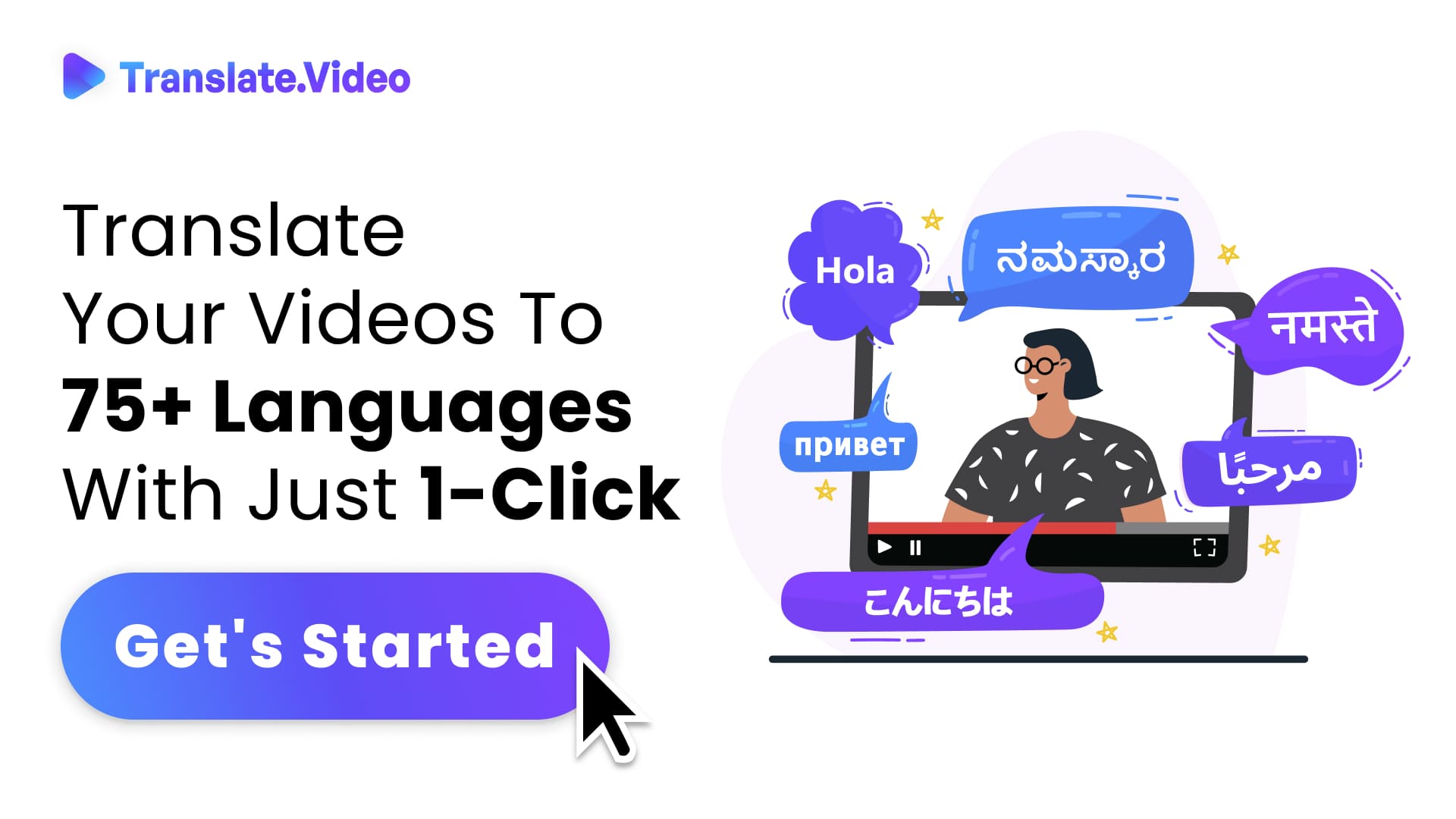The Magic of Time: Converting Video to Timelapse
Capturing Time: A Comprehensive Guide to Converting Videos into Stunning Timelapses
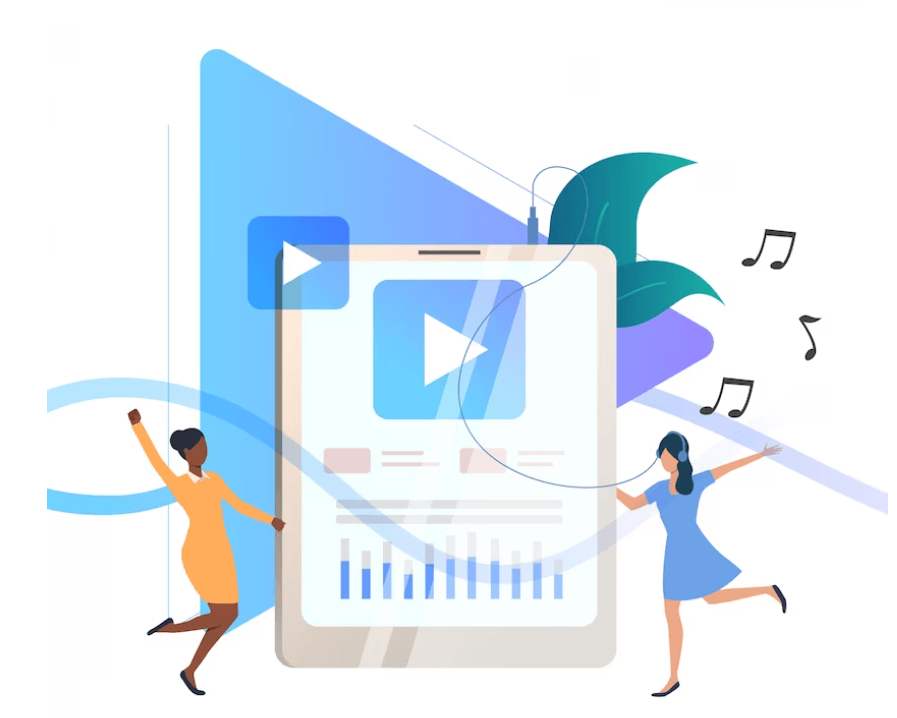
In the fast-paced digital era we're living in, who wouldn't want to experience the beauty of a sunset or the hustle and bustle of city life in mere seconds? Enter the world of timelapse - a technique that gives us the power to manipulate time, condensing hours into seconds, and offering a unique perspective on the world around us.
Introduction
I remember the first time I watched a flower bloom in a matter of seconds. Mesmerized, I thought: "Did I just travel through time?" But no, I had simply experienced the wonder of a timelapse video.
From the rapid growth of plants to the fascinating movements of the night sky, timelapse videos offer us a chance to see the world in ways our eyes naturally can't. But have you ever wondered how you can convert a regular video into this magical format? Let's dive in!
Understanding Timelapse
1. What is Timelapse?
At its core, timelapse is a cinematographic technique where the frequency of film frames is spaced out more thinly than the playback speed. When played at normal speed, time seems to be moving faster, creating the illusion of lapsing time.
2. How Does It Differ from Regular Video?
In a regular video, the playback speed matches the recorded speed. With timelapse, the playback is accelerated, offering a swift view of prolonged events.
From Video to Timelapse: The Process
1. The Right Tools for the Job
There are various software and apps available, like Adobe Premiere Pro, Final Cut Pro, or TimeLapse Tool, which can aid in this transformation.
2. Import Your Video
Start by importing your desired video into the software. Ensure it's a video with changes that'll be noticeable and intriguing when sped up.
3. Speed It Up!
Depending on the software, there will be options to adjust the playback speed. For a timelapse effect, you'll typically want to increase it significantly.
4. Edit and Enhance
While speeding up is the primary task, don't forget to trim, add filters, or adjust the lighting to enhance your timelapse's appeal.
Applications of Timelapse Videos
1. Nature and Wildlife
Watch flowers bloom, seasons change, or animals migrate in seconds.
2. Urban Landscapes
Capture the pulse of a city – from bustling traffic to the construction of skyscrapers.
3. Events and Gatherings
Condense long events, like festivals or parades, into short, engaging videos.
4. Artistic Endeavors
Showcase the creation of a painting, sculpture, or other artworks in a flash.
Tips and Tricks for the Best Timelapse
1. Stable Footage is Key
Always use a tripod or stable surface to avoid shaky footage.
2. Consider Your Subject
Choose scenes with noticeable and captivating changes.
3. Experiment with Interval
Play around with different intervals between frames for varied effects.
4. Keep an Eye on Lighting
Ensure consistent lighting to avoid flickers in the final video.
The Challenges and Limitations
Like all techniques, creating timelapse videos comes with its set of challenges – lighting changes, battery drainage, or large file sizes can be some potential hurdles.
Conclusion: Time in Your Hands
The ability to convert video to timelapse is akin to holding the reins of time. It's about capturing the essence, the change, and the beauty of prolonged moments and presenting them in a bite-sized, mesmerizing format. So next time you're out filming, remember, with the right tools and techniques, you too can dabble in this magic, making time dance to your tunes.
FAQs
1. What is a timelapse video?
A timelapse video is a cinematographic technique where prolonged events are captured and then played back at an accelerated speed, making time appear to move faster.
2. How is a timelapse different from a regular video?
In a timelapse, the playback speed is faster than the recording speed, compressing extended events into a shorter timeframe. Regular videos play events in real-time.
3. Which software can I use to convert my video into a timelapse?
There are several tools available, such as Adobe Premiere Pro, Final Cut Pro, and TimeLapse Tool, that are adept for this purpose.
4. What kind of videos are best suited for timelapse conversion?
Videos that capture gradual changes or prolonged events, like a sunset, a cityscape, or the blooming of a flower, are ideal candidates for timelapse transformation.
5. Do I need any special equipment for shooting timelapse videos? While you can shoot videos with standard equipment, using a tripod or a stabilizing device is crucial to ensure your footage isn't shaky.
6. How do I deal with changing light conditions while shooting for a timelapse?
Consistent lighting is vital. However, if you're capturing natural events, some lighting changes are inevitable. Post-processing tools can help in mitigating flickers or abrupt lighting shifts.
7. Can I convert any video into a timelapse?
Technically, yes. However, videos that have noticeable and intriguing changes when sped up are best suited for timelapse conversion.
8. Are there any challenges I should be aware of when creating a timelapse?
Certainly. You might face challenges like abrupt lighting changes, battery limitations, or the creation of large file sizes. It's essential to plan and be equipped to handle these challenges.
9. How long should my original video be to create an effective timelapse?
There's no fixed duration, but remember, the essence of timelapse is to condense time. A several-hour-long video can be compressed into just a few captivating minutes or even seconds.
10. Do I need professional skills to create a timelapse video?
While professional expertise can enhance the quality, with the right tools and some practice, anyone can create compelling timelapse videos.
Trending Tags
Trending Blogs
What are you waiting for?
Your Dubbing, Subtitles, Captions in one place
Signup free!