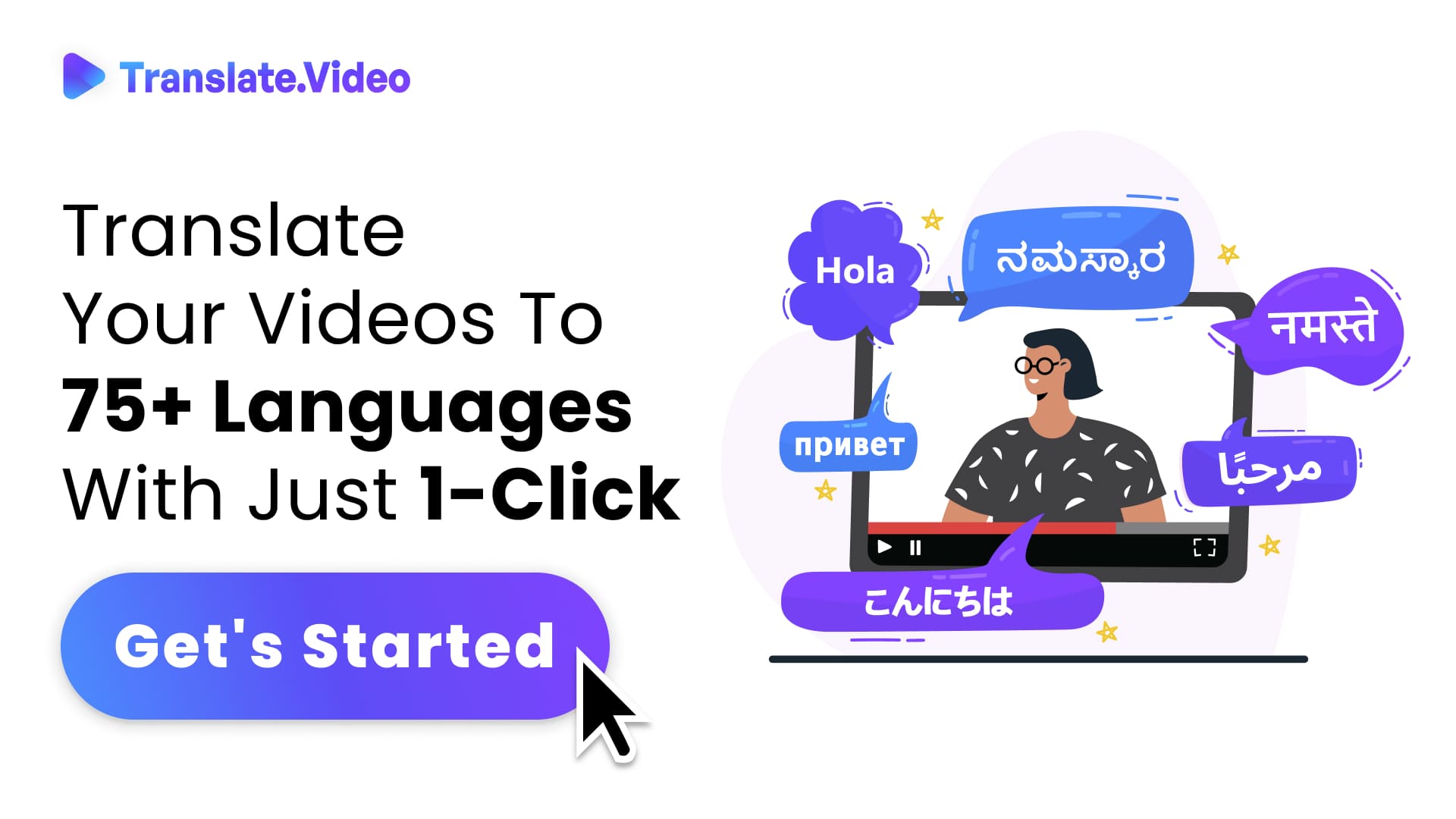Can You Translate in Excel?
Breaking Language Barriers: The Ultimate Guide to Translating in Excel
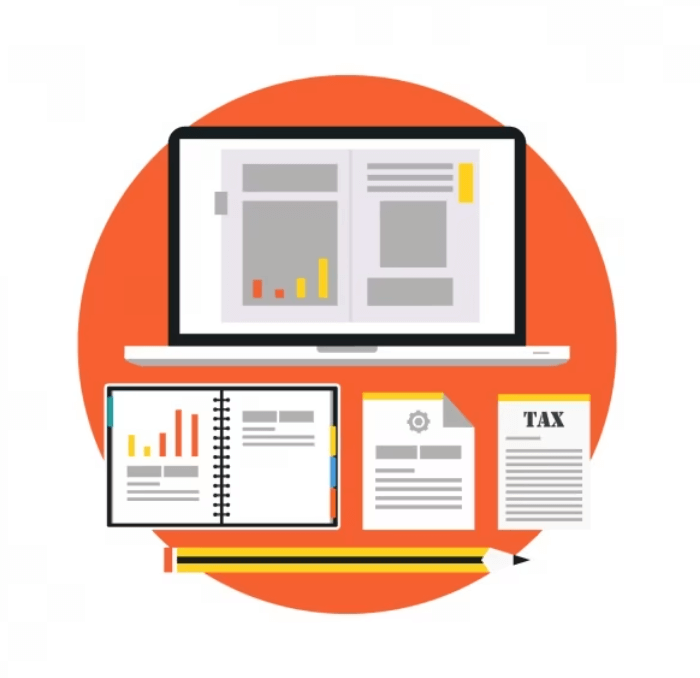
Picture this: You've been handed an Excel spreadsheet with data in a foreign language, and the clock is ticking. Whether it's for your multinational business, a research project, or even your personal finance sheet, translating in Excel can be a game-changer. But is it possible? Let's dive in.
A Brief Glimpse at Excel's Origin
Excel, developed by Microsoft, has been a staple in businesses, educational institutions, and homes since the 1980s. It has advanced from a simple spreadsheet software to an application with robust data management, visualization, and yes, translation capabilities!
Why Translation in Excel?
In a globally connected world, I find that there's often a need to translate data to communicate effectively. Whether it's a business reaching out to global markets or a researcher collaborating internationally, translation within Excel saves time and maintains data integrity.
The Magic of Built-in Features
Excel's Microsoft Translator
How It Works:
Excel's built-in Microsoft Translator can be a life-saver. By selecting the text you want to translate and using the "Translate" option, you can effortlessly convert text into your desired language.
Benefits:
- Direct Integration: No need to shift between applications.
- Multiple Language Support: You can switch between a plethora of languages, making it suitable for global tasks.
Add-ins and Third-Party Tools
While the built-in translator is efficient, there are several third-party tools and add-ins that enhance Excel's translation capabilities. These tools offer features like bulk translation, preserving formatting, and even translating formulas!
Limitations and Considerations
It's not always rainbows and unicorns. Here are a few things to remember:
- Accuracy: Automated translations, like all tools, aren't flawless. Always double-check for nuances and cultural contexts.
- Data Security: Using online tools? Make sure your data is protected, especially if it's sensitive.
Step-by-Step: Translating in Excel
- Open Your Excel Document: Start by launching the Excel application and opening the document you need to translate.
- Select the Text: Highlight the cells or rows containing the foreign language text.
- Use the 'Review' Tab: Click on 'Review' in the toolbar, followed by 'Translate'.
- Choose Your Languages: Select the original language and the target language.
- Hit 'Insert': Excel will replace the original text with the translated version.
- For Bulk Translations: Consider using add-ins or integrated third-party tools.
Using Excel for Multilingual Projects
If you're like me and love exploring diverse projects, here are a few ways Excel's translation can be pivotal:
- International Market Research: Understand global consumer behavior by translating surveys and feedback.
- Financial Reports: Translate financial data for stakeholders around the world.
- Multilingual Databases: Create databases that cater to diverse linguistic groups, ensuring inclusivity.
Conclusion
In an ever-shrinking world, tools that break down language barriers are invaluable. While translating in Excel might not replace professional translation services for nuanced projects, it certainly does a fantastic job for quick tasks and preliminary translations. And just think about it - with tools like Excel making translation so accessible, the world feels a little smaller, a little more connected. So, next time you're faced with a language challenge in your spreadsheet, remember that Excel's got your back!
FAQs
1. Does Excel have a built-in translation feature?
Yes, Excel comes with a built-in Microsoft Translator under the 'Review' tab that allows users to translate text from one language to another.
2. How accurate is the translation in Excel?
While the built-in Microsoft Translator in Excel is efficient for basic translations, it might not always capture nuances, idioms, or cultural contexts perfectly. It's recommended to double-check translations, especially for professional or sensitive content.
3. Can I translate multiple cells at once?
Yes, you can highlight and select multiple cells to translate them all at once. However, for bulk translations, considering third-party add-ins might be more efficient.
4. Is my data safe when translating in Excel?
If you're using the built-in translator, your data remains within the Microsoft ecosystem. However, if you're using third-party tools or online services, always check their data privacy policies and ensure your data is secure.
5. Can Excel translate formulas or just text?
The primary translation function is for text. While some third-party tools might offer formula translation, it's essential to understand that formula names might vary across different language versions of Excel.
6. Are there any third-party tools you recommend for translating in Excel?
There are several third-party add-ins available for Excel translation. Some popular ones include 'ExcelTrans' and 'TransTools for Excel.' Always read reviews and ensure they fit your needs before integrating.
7. What languages does Excel's Microsoft Translator support?
Microsoft Translator supports a wide range of languages, from commonly spoken ones like Spanish and French to less prevalent ones. You can check the full list on Microsoft's official website.
8. Can I use Excel's translation for professional documents?
While Excel's translation feature is handy for quick translations and understanding content, for professional or official documents, it might be wise to consult a professional translation service to ensure accuracy and context.
9. Does translating in Excel work offline?
The built-in Microsoft Translator requires an internet connection to fetch translations. If you're offline, you might need to consider offline third-party tools or software.
10. Is there a word or character limit for translations in Excel?
The built-in translator might have some limitations on the amount of text it can translate at once. If you encounter such issues, consider breaking down your text or using third-party solutions.
Trending Tags
Trending Blogs
What are you waiting for?
Your Dubbing, Subtitles, Captions in one place
Signup free!